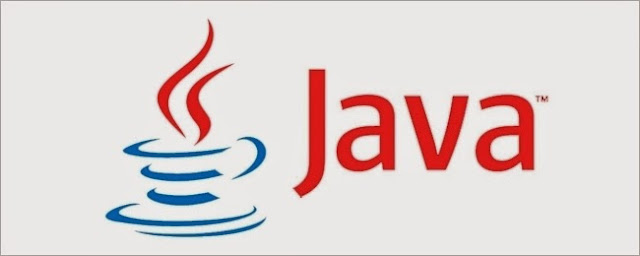For some time now, people have been warned to disable Java in
their browsers or to completely remove it from their systems
unless they actually need it. But if you disable it or remove it, are
you actually losing much, if any, functionality?
The Question
SuperUser reader RaQib wants to know if he would lose
any functionality if he disabled browser-based Java:
I have read that disabling Java (not JavaScript) will make
my computer safer from malicious software attacks. All
indications are that it will indeed make it safer, but I have
not seen any real indications out there as to what
functionality I will lose in the browsing experience, if
anything. Can someone tell me what I would or would not
experience if I disable Java and is it really necessary for
browsing these days?
Will RaQib really lose any functionality if he disables browser-based Java?
The Answer
This is a fairly good question. What it boils down to is this:
If you need Java in a browser, you will know so right away.
If you do not need Java (and are unaware if you are even
using it or not), chances are good that you will never miss
it or bump into it again. The chances of a casual user
tripping over a website that would truly need Java to
function in 2015 is rare at best nowadays.
Just so you understand the history of Java and the web,
Java is essentially a “black box” virtual machine that
allows you to code in Java and then run that code on any
system that can run Java. The concept was that Java
would be a middle ground platform that could run on any
machine: Windows, Macintosh, Linux, etc. The Java plugin
simply allows you to run Java apps from within a web
browser. This was appealing in the early days of the
Internet due to a lack of cross-platform compatibilities and
other “rough edges” of the early Internet.
But in 2015, most of the “fancy” base-level functionality
that Java provided in the past (cool graphics, effects, and
such) are now handled within the browser itself via CSS,
HTML, and JavaScript. Back in the late 1990s/early-2000s,
lots of creative sites used Java because native browsers
could not handle the tricks one could only do in Java back
then. Java even came bundled as a basic plugin in
Netscape Navigator back in the day thanks to the
commonly accepted functionality it provided.
Now where you might miss it in 2015 depends on the kinds
of websites you access. For example, I know that many
financial systems accessible online (such as personal tax
systems, payroll gateways, and other such systems) use
complex Java applications to allow end users to get a
richer experience with their financial tools. So if you are
using your computer to access web-based financial
applications like that, then you definitely need Java
enabled. But in my experience, even in those cases, many
such institutions are slowly moving their archaic Java-
based systems to a more stable, non-Java-based setup
that takes better advantage of modern web browser
functionality.
For example, a little over a year ago anyone using the
browser-based screen sharing software/service
GoToMeeting needed to have Java enabled in their browser
as well as on their system. But as explained in this support
forum thread on their site , they have now officially
dropped the Java requirement in favor of their own non-Java-based software tool:
* In the past we used to use Java to automate
launching our software, we have since replaced that
method with our own launcher. Since introducing our
launcher, we no longer use Java.
So my advice is if Java worries you as a potential security
concern on a browser level, just disable it for now. I am
pretty confident that you will not miss it. And if, in like 8 to
9 months, you need Java for some reason, deal with it then.